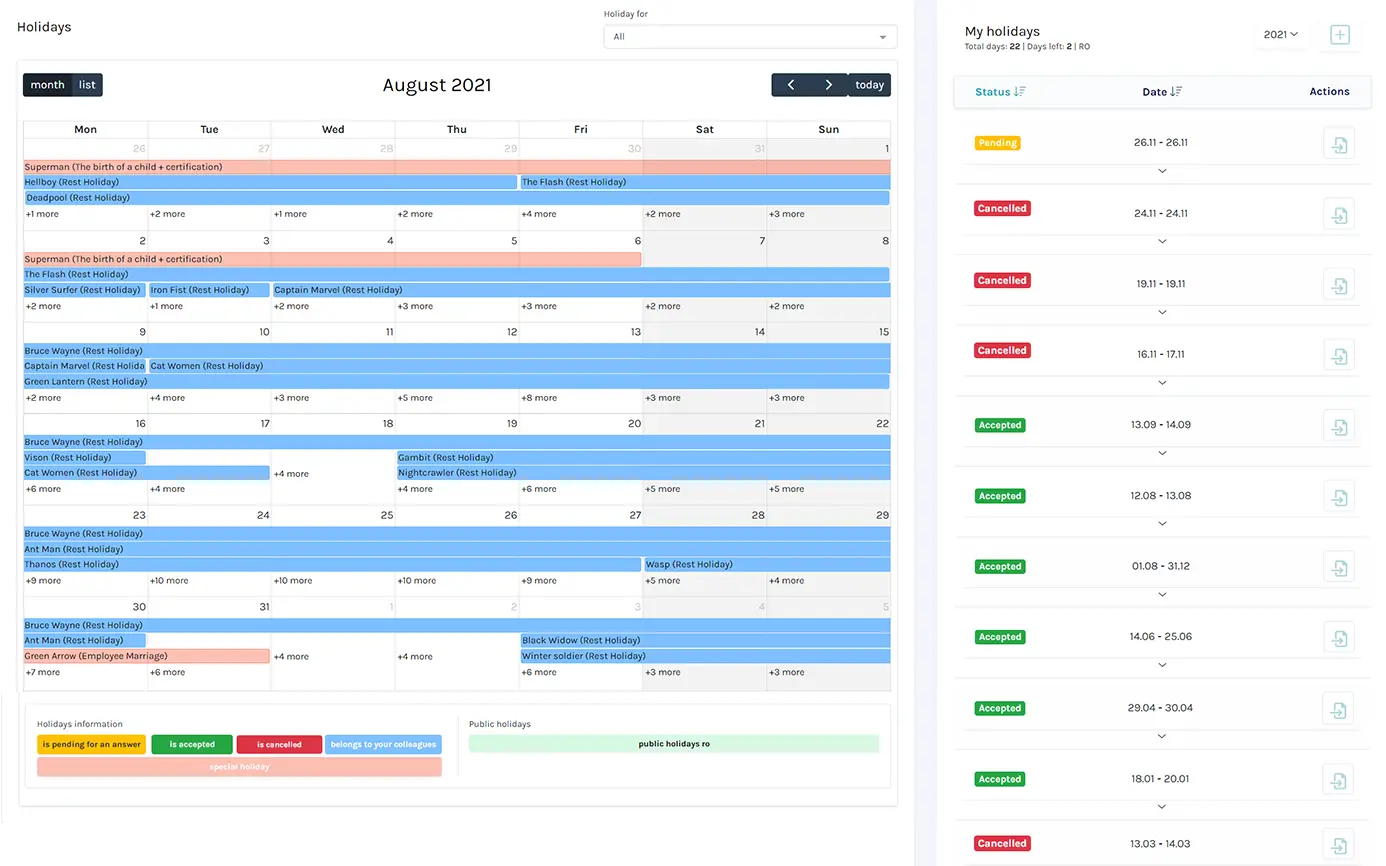Here's the information
that you need to start right away
Anyone who depend on very tight deadlines, as well as for team managers with ambitious projects, where time must be efficient to achieve increased productivity.
Time management. Efficiency and productivity within a team. If you're serious about time, then xpert Time it is designed for you.
Any difficulty you encounter when you access the platform, can be solved by our team. Do not hesitate to ask us for advice by contacting us.
The xpert Time platform allows the configuration of an unlimited number of customers.
The xpert Time platform allows the configuration of an unlimited number of projects for each customer.
xpert Time allows administrators to keep track of assets and their use and it allows the import of asset details. However, it does not automatically discover assets.
Yes, xpert Time allows resources to be located based on skills, certifications, assets held, or availability
Yes, The administrators can create as many shift patterns as they require and apply them to resource profiles.
xpert Time allows standard tasks to be created and assigned to projects, Employees assigned to the project are then able to add these to their time sheet with just a few clicks.
Yes. Full reporting is available by Customer, Project or Resource
Yes. Full reporting is available by Customer, Project or Resource
Yes xpert Time works well on a wide range of computer and mobile devices allowing simple time sheet completion from any location.
Skills are ranked from novice to expert within the skills management section of xpert Time so that Project managers can select resources based on experience and expertise when staffing projects.
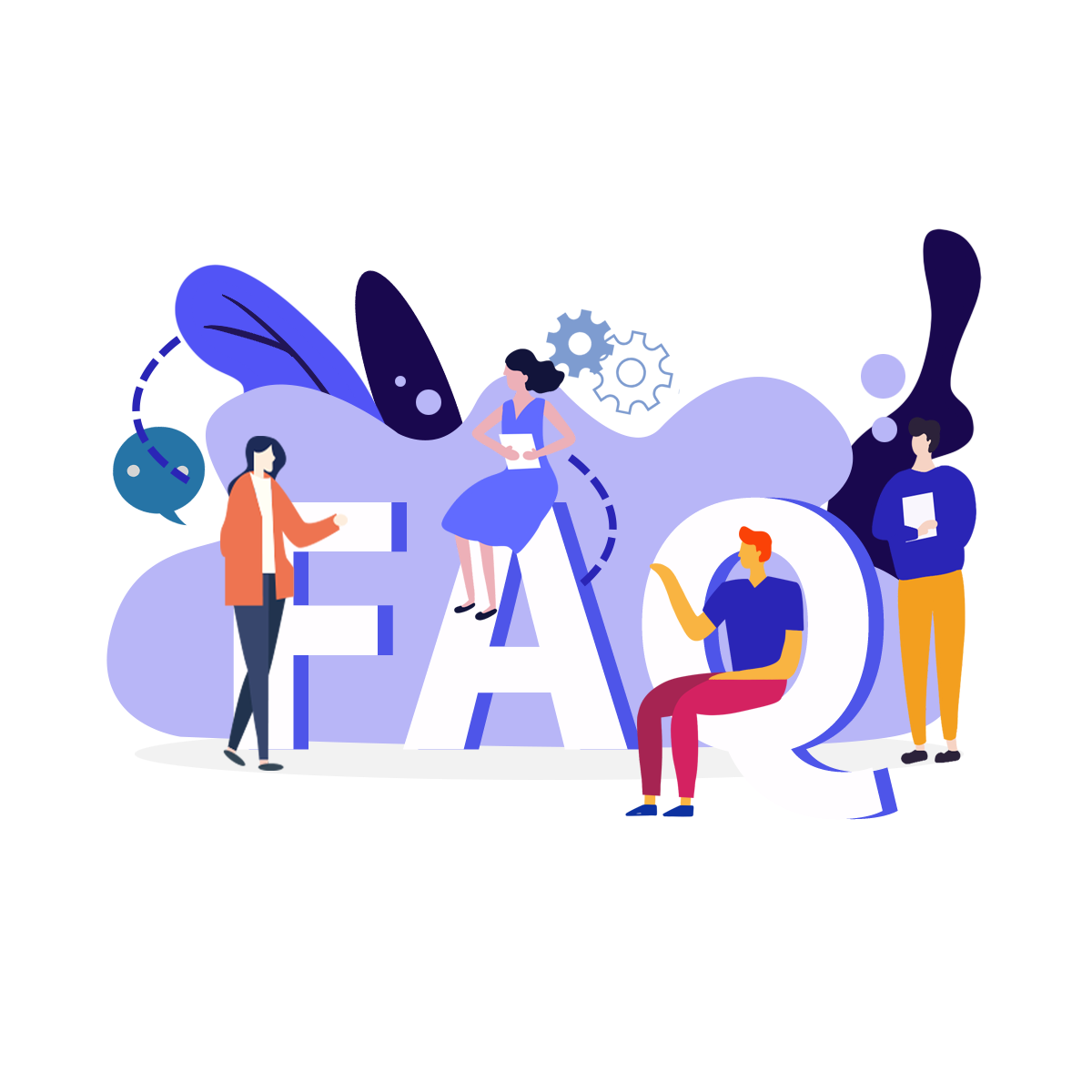
For the xpertTime application to help with resource planning and reduce required inputs, it is important to set up the app configuration in the correct order. By administrating the system in the correct way the links between data elements can be utilized to add value to your projects and reduce time spent by employees entering data.
The employees menu item displays a list of employees and allows administrators to add new employees on to the system. Key employee information that should be entered when adding the employee includes:
The remaining tabs under the employee section provide a view of information entered through other sections of the xpertTime application such as holidays (requested through holiday request workflow), Timesheet overview (info entered through the timesheet module), Team membership (information entered through the teams module), and Resource Planner (Info entered from the time sheets module).
A photo or image for the employee can also be added if required.
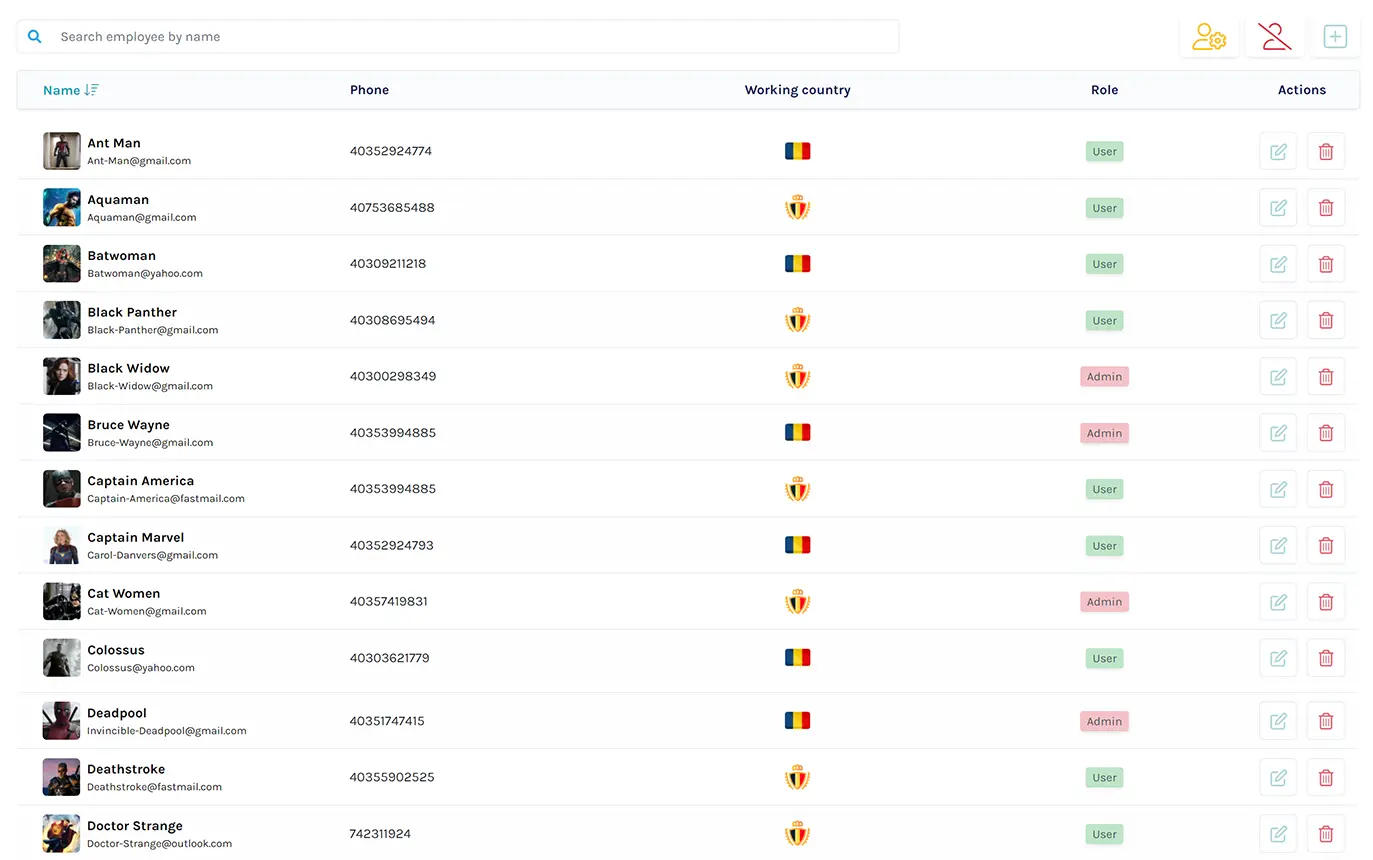
Here you can see the necessary contact information of the user, as well as his work schedule, the projects in which he is involved, as well as the teams he is part of within the company, as well as his role in these teams.
You can also find out what skills and certifications the person has, how many hours he worked per project, but also when he wants to take his vacation.
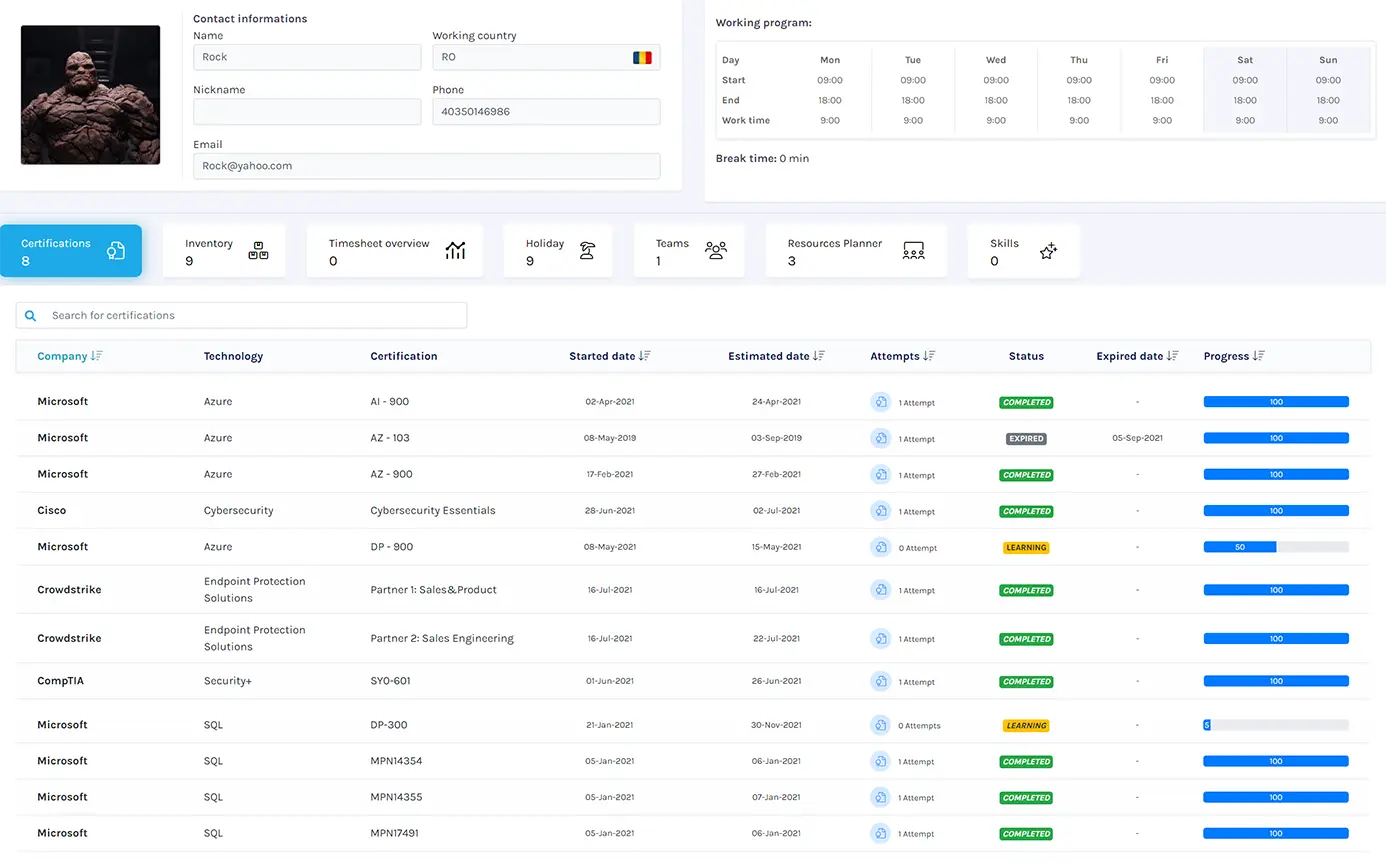
The administration Customers menu allows administrators to see a list of customers and add new customers to the system. The details held in relation to customers are minimal and consist of only data that is required to identify the customer in projects and timesheet allocation:
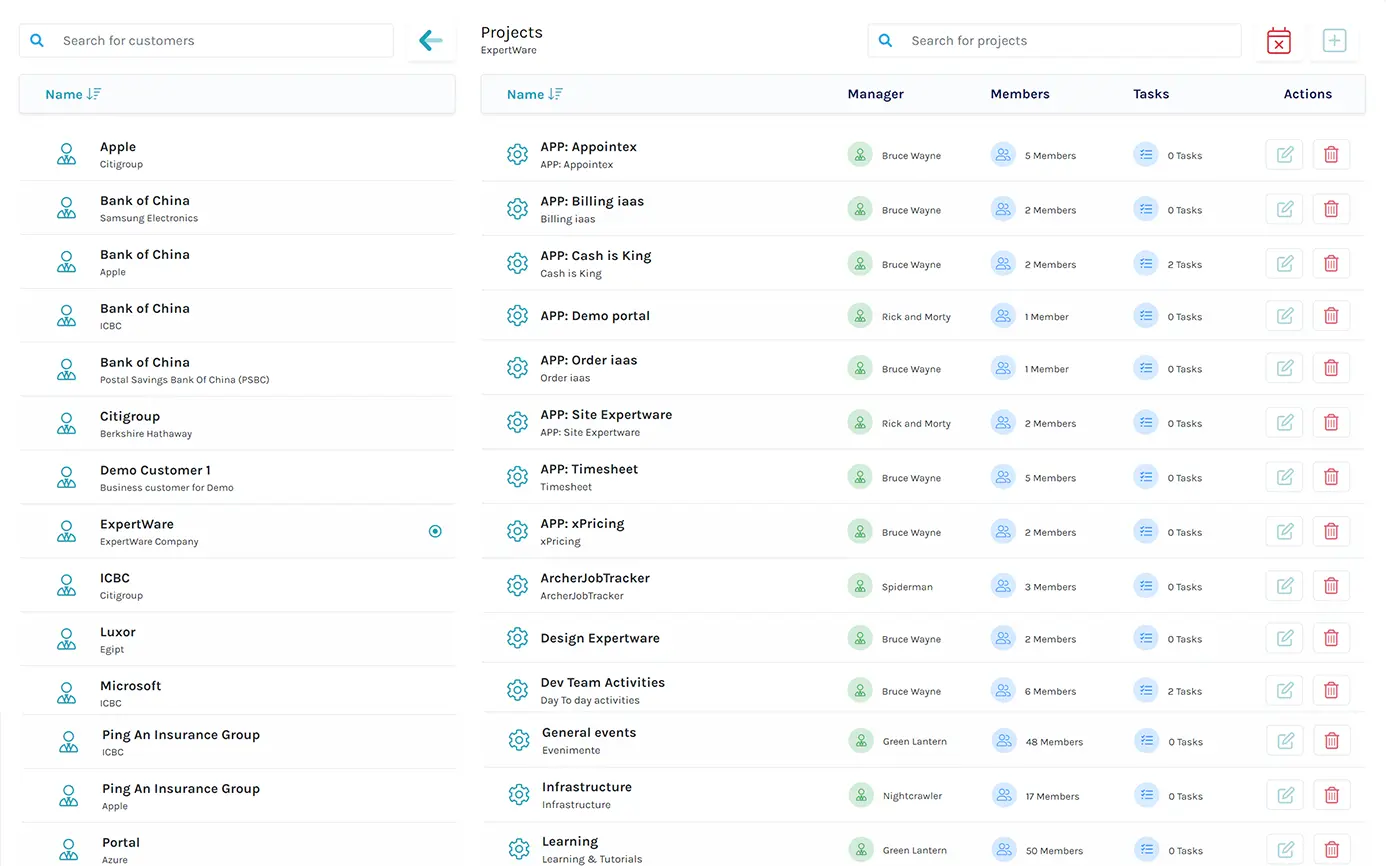
Under the Administration – Teams menu you can add, Edit or delete teams. These teams are used in reporting to show timesheet data for the specific teams and measure productivity and workload in the resource planning area. Teams’ entries require:
Once the team is created it is possible to add team members by selecting them from the employee drop-down list.
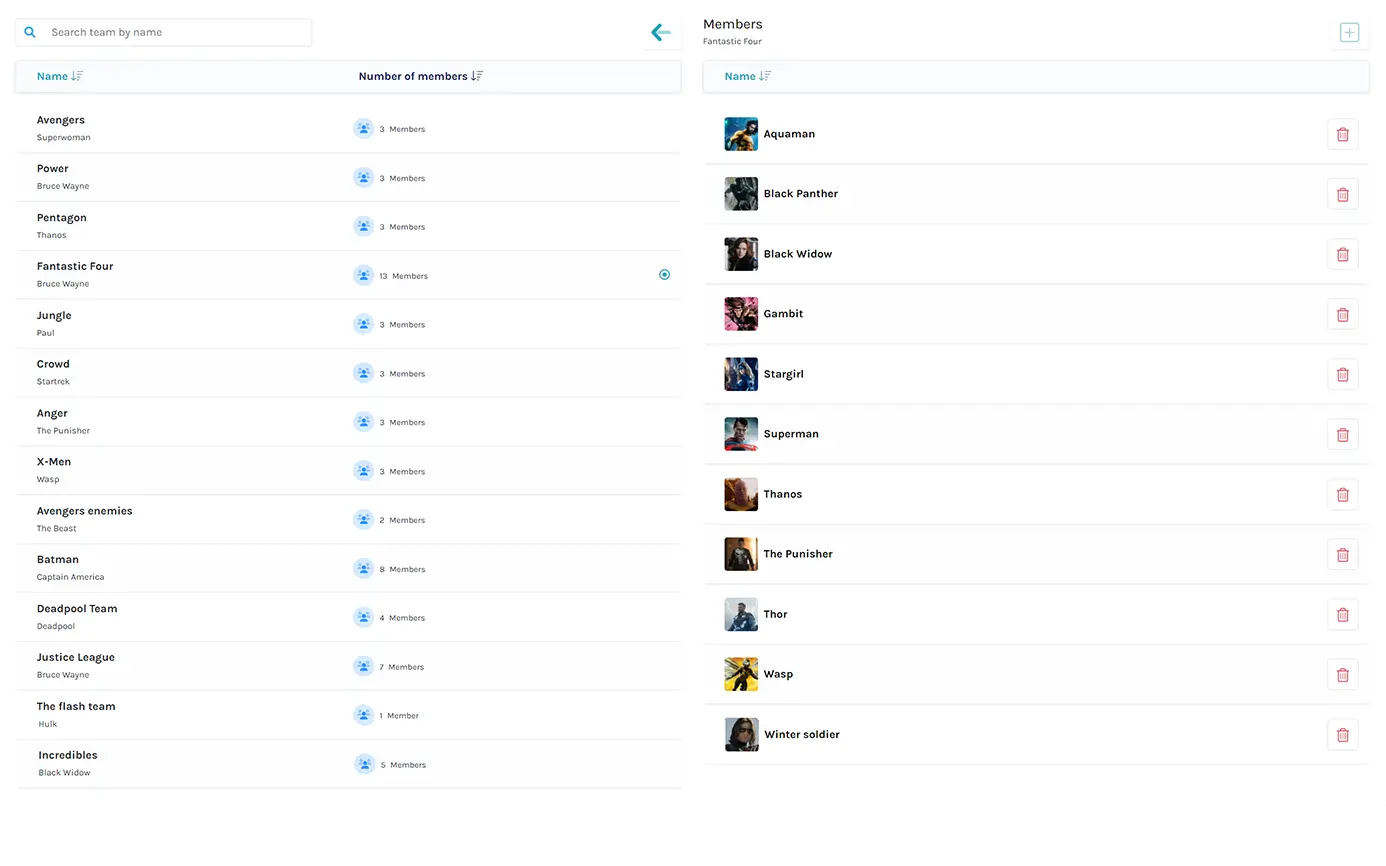
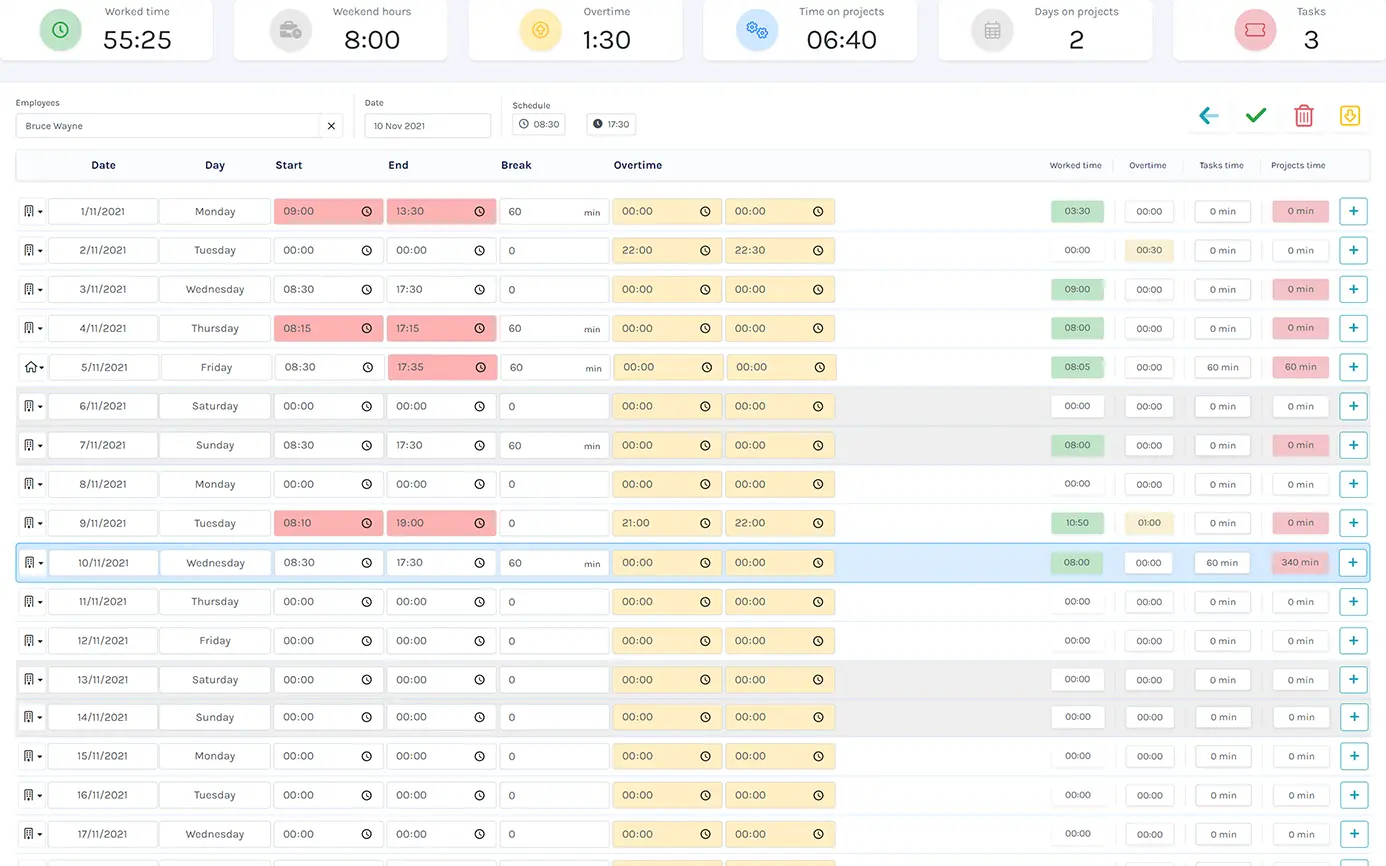
Here you can have an overview, a summary of your customers, your employees, the tasks assigned to employees and teams, as well as a summary of the resources used.
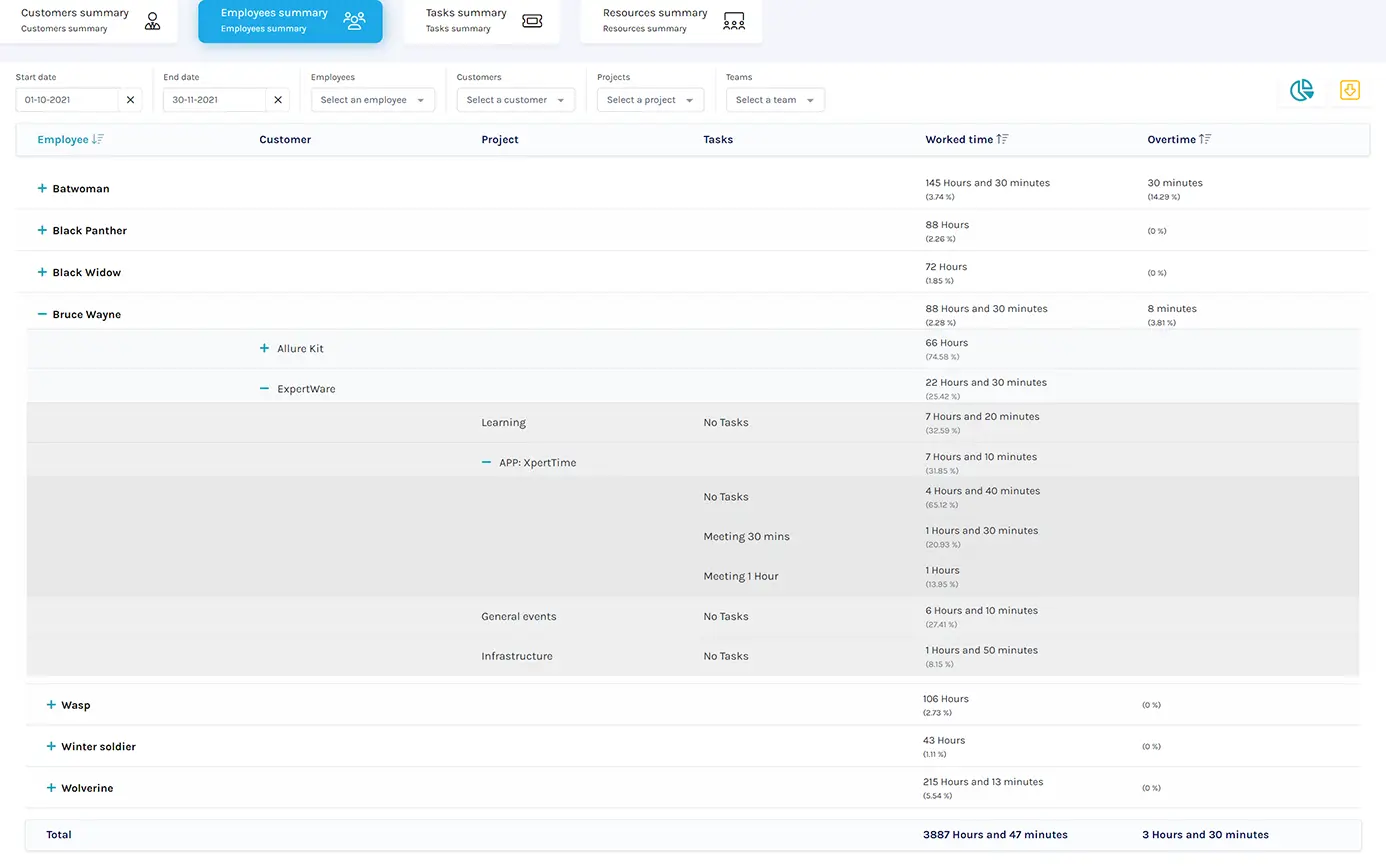
The Holiday section of the application allows employees to request leave or record absence from their normal shift via a workflow system.
Within the Holiday tab an employee can see a calendar of absence records color coded by type and status.